This reporting category houses data about how visitors found your website – how many found you through search results? How many found you through social media? How many clicked on a link within an email campaign? The answers can be found within the Acquisition section.
Providing professional and affordable Web Design and Development since 2010.
AJSMEDIA™
BASINGSTOKE
T: 01256 411 936
M: 0 785 727 99 85
E: enquiries@ajsmedia.com
S: sales@ajsmedia.com
A BEGINNER'S GUIDE TO
GOOGLE ANALYTICS
A Beginner’s Guide to Google Analytics
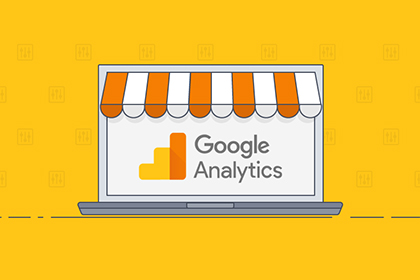
If your business has a website, you’d probably like to know how many visitors it gets and where they come from. Starting a website can be a costly endeavour, so it’s important to keep an eye on the potential returns you’re getting from that investment. This is where Google Analytics comes in. If you’re new to Google Analytics, it might come across as quite complicated; not least because of the detailed metrics and terminology involved. But as we’ll find out, many of the terms, metrics, and reports that you need to get to grips with are remarkably straightforward.
Let’s get the biggest question out of the way first...
What is Google Analytics?
Google Analytics (often shortened to “GA”) is a service available to anyone with a website, which provides reports about that website’s usage. It’s an essential tool in any online marketer’s arsenal – you can see how people found your site, what they did while they were there, the duration of their visits, and much more.
This sort of information is essential viewing for any website owner, especially those in business. It gives you insight into where you are most visible, how people interact with your site, and gives you a general idea of your site’s performance. The best part is that their standard version is totally free to install on your website and use as much or as little as you like (there is also a premium, paid version available for large online enterprises that require faster data processing and wider access to user information).
Google Analytics Glossary
If you run pay-per-click campaigns through Google AdWords, and have set AdWords and Analytics to talk to each other, you will see this section under Acquisition in GA. Here you can access data about how your AdWords campaigns are performing.
This is the average length of time that users spent on your website in a single sitting within the date range stated.
This is a new feature in GA that allows you to simply type in a question about your data and get an answer quickly. It’s great for beginners because you can ask a question like “how many visitors did I have last week?” and the tool will give you an answer.
This crucial reporting category provides essential data about how many users, visits, pageviews, and sessions your site received, with reports also covering age and gender demographics, location and language, as well as the the technology and devices used to access your site.
This is the percentage of a site’s visitors that close or navigate away from a website after looking at just one page, without interacting with that page in any way.
Report found under Acquisition. All Traffic, this report gives an overview of your traffic sources – i.e., methods people used to find and access your website.
This refers to any time where a user clicks on a hyperlink (for example in search results) that takes them to a page on your site.
This is the percentage of the people who clicked on your site after seeing it in the search results. It’s calculated by dividing clicks by impressions. The term is also used with paid ads too – i.e., the amount of people who clicked through to your site after seeing your paid ad.
This is the customisable time scale that you set in the top right of your GA reports to view data about website usage within that time period. You can also compare data from two date ranges.
This refers to instances where visitors have accessed your site by directly typing in a URL, or from a saved bookmark in their browser.
This is the last page that a visitor looks at before they leave your site.
Filters are a useful tool to amend your reports by including, excluding or altering your data. These amendments cause permanent alterations to your data for the duration that the filters are active, so it’s recommended you maintain an unfiltered view too.
Impressions are the number of times that a page from your site has shown up in organic search results.
This may or may not result in a click. Search impression data can be found under Acquisition // Search Console // Queries.
The first page that people access on your site isn’t always the home page, especially if you publish on-site blog posts. The landing pages report, found under Acquisition // Search Console, shows which pages served as an entry point to your website.
These are first time visitors to your website. However, returning visitors may show up as “new” if they clear out their browser cookies since their last visit, or visit your site on another device.
Organic search is when a user enters a query into a search engine and clicks on an organic result (i.e., one that isn’t a paid ad). For the purposes of GA reporting, this refers to instances where people have found your site in such a way.
Paid search only appears as a traffic source under Acquisition if you use Google AdWords. If refers to the number of people who have found and accessed your site by clicking on a paid AdWords ad found in their search results.
This is the average amount of pages within your site that are viewed within one sitting. Repeat views of the same page by the same person are counted in this average.
Pageviews are the total amount of times a page on your site has been viewed. Repeat users and repeat views of the same page are counted.
Report found under Acquisition // Search Console, this report shows the terms people searched for that triggered visits or impressions from search results.
The real time section lets you look at your current website usage as it happens, including current active users, traffic sources, and location data.
This refers to incoming visits to your site that reached you through users clicking a link on an external website.
If someone has visited your site and returns to it from the same device without clearing their browser cookies, then this will register as a returning visitor.
Segments are effectively filters that you can use to isolate given data for analysis. Unlike Filters, Segments do not potentially destroy underlying data, so therefore can be switched on and off at will.
This is a single visit to your website which can consist of multiple pageviews. For example if someone spends 5 minutes on your website and views three separate pages in a single sitting, this equates to 1 session.
Found under “Acquisition”, this category provides reports about the visits your site has gained through social media, and the subsequent on-site behaviour of those visitors.
Traffic refers to the number of visits that a website receives, and can be quantified in terms of sessions, users or pageviews.
Traffic sources are methods that people have used to find and access your website. You can view this data by going to Acquisition // All Traffic // Channels.
Users are basically your site’s visitors; those who have viewed at least one page on your site.
These are reports under the Audience section that visualises the journey that visitors took through your site. It allows you to see the relative quantities of people who took a certain path through your site, and identify common on-site behaviour.
Has this glossary helped you understand Google Analytics a bit better? What is your opinion of GA?
Are there any definitions you feel we should add?





